Timeout block
Sometimes the client gives no reply to a bot’s phrase for a long time. Or sometimes you may want to ask the customer for feedback on the product after a few days.
This can be done via the timeout function: you can specify the time (as a numeric value or a variable) that has to pass until the bot’s next phrase.
How do I add a Timeout block?
Timeout is one of the Aimylogic blocks. Just like any other block, it can be added to any screen of the script.
Click + BLOCK in the desired screen and select TIMEOUT SETTINGS in the menu that opens to add a Timeout block.
A pop-up window will appear where you need to specify the timeout value. Enter it as a variable or a specific time interval. You can specify the time interval in seconds, minutes or hours.
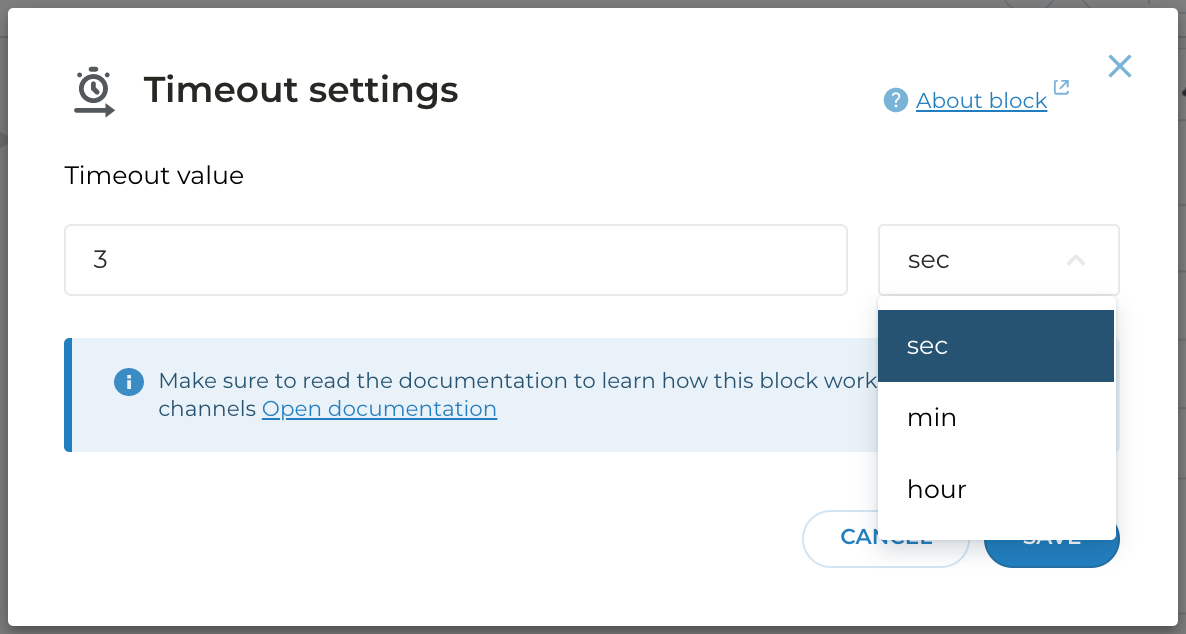
Limitations of the Timeout block
The article about blocks mentions that some blocks have limitations making them incompatible with other blocks.
The Timeout Settings block also has such limitations: it belongs to Actions-type blocks ans is incompatible with other blocks of that type. The following Actions-type blocks exist:
- Conditions block
- Transition block
- HTTP request block
- Script Completion block
- CRM Integration block
- Switch to agent block
If there are buttons on the Text block, adding a timeout after it will not work. You can replace it with the text to $var block, add buttons to it, and then link it to the Timeout block.